시스템 모니터링
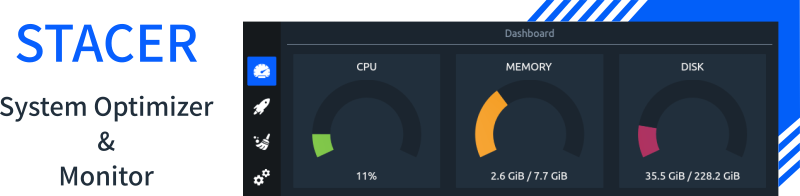 |
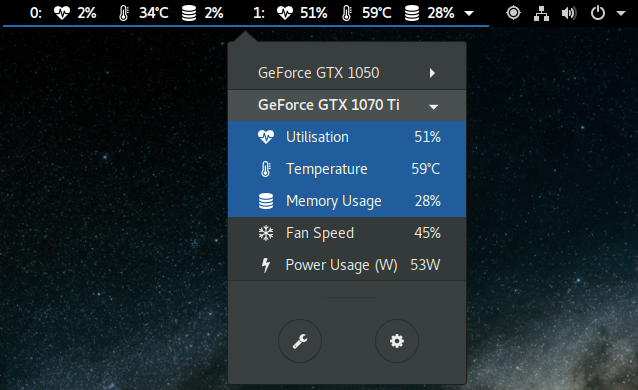 |
|
|---|---|---|
| sudo add-apt-repository ppa:oguzhaninan/stacer sudo apt-get install stacer |
NVIDIA GPU Stats Too |
1. CPU/GPU Monitoring
CPU
- htop :
sudo apt-get install htop - nmon :
sudo apt-get install nmon - glances : CPU, Memory, Network 모니터
- htop :
GPU Monitoring :
nvidia-smi -l 2:Failed to initialize NVML: Driver/library version mismatch에러시Reboot- gpustat :
sudo pip install gpustat,watch --color -n1.0 gpustat[참고] - glances :
sudo pip install glances[gpu],sudo glances(n, z, d)wget -O- https://bit.ly/glances | /bin/bash[홈페이지]
- gmonitor : GPU 현재 사용량 모니터링
- intel-gpu-tools :
sudo apt-get install intel-gpu-tools,intel_gpu_top - nvtop : (h)top like task monitor for NVIDIA GPU
#Ubuntu disco (19.04)
sudo apt install nvtop
#Ubuntu Older
sudo apt install cmake libncurses5-dev libncursesw5-dev git
git clone https://github.com/Syllo/nvtop.git
mkdir -p nvtop/build && cd nvtop/build
cmake ..
# If it errors with "Could NOT find NVML (missing: NVML_INCLUDE_DIRS)"
# try the following command instead, otherwise skip to the build with make.
cmake .. -DNVML_RETRIEVE_HEADER_ONLINE=True
make
make install # You may need sufficient permission for that (root)
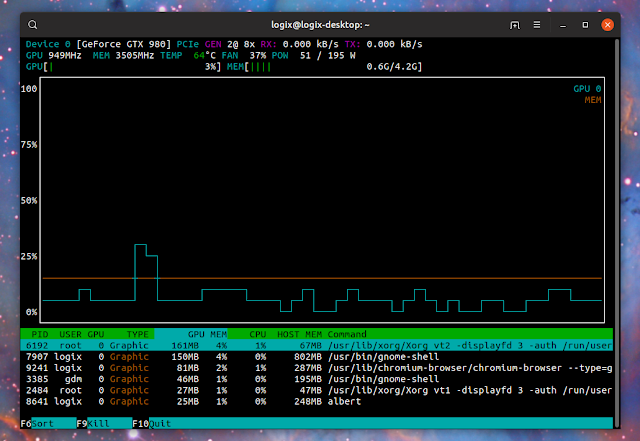 |
|
|---|---|
| nvtop |
2. Netwkrok
2.1 총 사용량

$ sudo apt-get install vnstat
$ sudo vnstat -u -i <interface> #initialize a database first
$ sudo systemctl start vnstat.service
# https://askubuntu.com/questions/15836/how-to-track-the-total-network-data-in-a-month
sudo add-apt-repository ppa:teejee2008/ppa
sudo apt-get update
sudo apt-get install conky-manager
2.2프로그램별 사용량
 https://github.com/mbfoss/gnethogs
https://github.com/mbfoss/gnethogs
2.3 통합

- bmon : 'apt install bmon`
학습 모니터링
- 앱기반 : Hyperdash,
pip install hyperdash && hyperdash login - 웹기반 : LabNotebook
 |
 |
|---|---|
| Hyperdash | LabNotebook |
공간 모니터링
- 디스크공간(CLI)
apt-get install ncdu
sudo add-apt-repository ppa:nathan-renniewaldock/qdirstat
sudo apt-get update
sudo apt install qdirstat
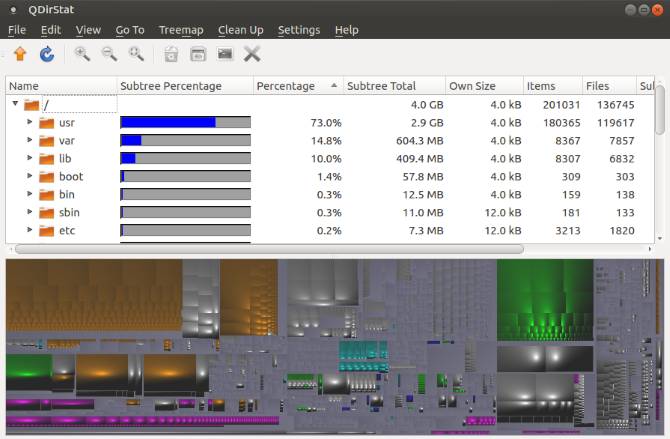
공간 확보
https://www.omgubuntu.co.uk/2016/08/5-ways-free-up-space-on-ubuntu
자동 제거 툴 : BleachBit #sudo apt install bleachbit
apt-get clean
pip clean?
#용량큰 폴더는
$ cd /
$ sudo du -ckx | sort -n > /tmp/duck-root
- 이전 커널 삭제
uname -r #현커널 확인 dpkg --list|grep linux-image #설치된 커널 확인 apt-get purge linux-headers-xx linux-headers-xx-heneric linux-image-xx-generic linux-image-extra-xx-genric #이전 버젼 만 제거 # apt-get purge linux-image-
journalctl --disk-usage
sudo vi /etc/systemd/journald.conf #SystemMaxUse=50M
cd /var/log/journal/
1. Clean the APT Cache (And Do It Regularly)
sudo apt-get autoremove
#sudo apt-get autoclean
#sudo apt-get clean
#du -sh /var/cache/apt/archives
2. Remove Old Kernels (If No Longer Required)
sudo apt-get autoremove --purge